
Well, many people with their creative minds are able to manage Good Blogs and when they apply for Google Adsense they gets their Google Adsense Account approved. But due to the integration of CMS and Other Blogging Platforms they are limited to the placement of advertisements on their Blogs or Websites…
So, here you can learn some simple methods of Implementing the Google Advertisements on your Site or Blog with simple steps and not too much coding knowledge is required.
How can we setup Google Ads on our Site or Blog?
1. Simply, Using Google Adsense Plugin(s).
2. Using JavaScript’s provided by Google Adsense Account
Requirements to Setup Google Advertisements
1. Approved Google Adsense Account.
2. Either you need knowledge of HTML Codes or you need some Knowledge of using WordPress Plugins.
Let us begin with simple process first and then the other process with their advantages and limits.
So, first of all you can use a WordPress Plugin for this solution of placing advertisements which this Plugin will do for you and you don’t need to make any additional changes with the WP Core Files or WP Settings. Well, as we all know that there are various options of having different kinds of Plugins for same function and if you are puzzled up with those you can simply go for Google Adsense Plugin which can be installed with the search name “Google Adsense for Responsive Design – GARD”
See: How to Add or Install a WordPress Plugin.

Benefits of using a WordPress Adsense Plugin
- No need of making additional changes to WordPress Files
- As simple as using any other basic WordPress Plugins
- Just need to copy and add the Google Adsense Pub-ID
- Allows adding Advertisements at the Top & Bottom of the Posts and includes an option of adding Advertisements on the Sidebar by simply using a Widget.
- Additional Benefits of using GARD WordPress Plugin you gets a great option of custom Ads Management. (this plugin also works for Responsive WordPress Themes)
Limits of using a WordPress Adsense Plugin
- You cannot manage Advertisements where you want (specified locations)
- Using Plugin Advertisements cannot be placed at Header unless or until a header widget is supported by your WordPress Theme.
- A little complex to catch or track the Advertisements Clicks and Impressions individually (Plugins use auto generates Ads Name)
Now, let us discuss other way of using Google Advertisements w/o using WordPress Plugins. In this method, you will require to have some knowledge of using HTML Codes or Adding Java Scripts. To use this method you also need to create custom add codes from your Google Adsense Account.
See: How to Create Custom Ads Codes from your Google Adsense Account
Benefits of using Custom Adsense Codes

Google Adsense Approved
- You can Advertisements anywhere on your Site or Webpage as desired.
- You can simply add in widgets by using a Text Widget (Sidebar/Header/Footer) by Copying Adsense Codes from your Google Adsense Account.
- You can manage internal locations of your Posts or Pages for placing Google Advertisements just like using an Image or Video (iframe).
- You can manage Text/Image Ads along with your Links Ads (demo above in this site) between Header and Main Content Area.
- This method also allows you to add Adsense Codes with the Theme Integration if the Theme allows adding Adsense or HTML Codes (many provide this option).
- You can even manage the Ads in the Core Files of WordPress Theme (Posts, Pages, and Comments etc.)
Limitations of managing manually Adsense Codes
- If you are Zero (0) at HTML Codes and basics, you cannot until you follow some tips on HTML Codes and/or tricks of Placing HTML Codes.
- No Other Limitations of Using Adsense Codes Manually as you can place them anywhere on your Blog or Site or Webpage.
Things to be Noted:
You can Place only 3 Text/Image Ads and 3 Links Ads initially but later sometimes Google increases the count for Lucky ones.
You shall not try editing the size of the Actual Adsense Codes either by using Iframes or Div Tags.
@ Read Full Post
Posted by: Himanshu Goel
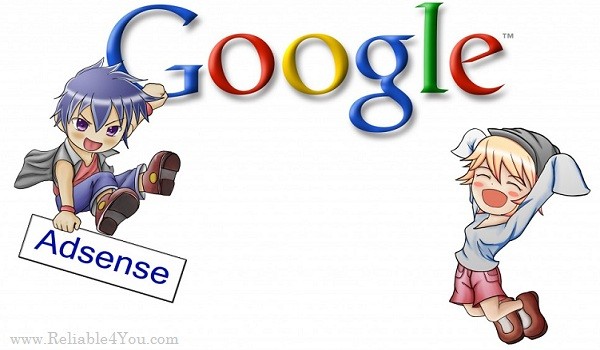
0 comments:
Post a Comment